For you WordPress users will be spoiled with There are free SEO Plugins that you can choose to use on your WordPress WordPress optimization website. However, of the many SEO plugins in the WordPress library, you will find two of the most popular and most used SEO plugins by WordPress users around the world, the two SEO plugins are All in One SEO and SEO by Yoast. Indeed this second plugin has a premium version, but for me the free version is more than enough to make your site more SEO friendly.
All in One SEO is a plugin that has a simpler setting than its competitor plugin SEO by Yoast. For those of you who don't like complexity, this plugin will be suitable for you. And this plugin has a settings page that is one so you will easily follow this tutorial.
WordPress has been created as a friendly platform with search engines and has been optimized for SEO by default, but aside from the default settings, there are many settings that we need to do to make it more solid for search engines. Here is a complete configuration guide for All in One WordPress SEO Plugins, which will help your blog more SEO friendly.
TIPS FOR USING AND SETTING ALL IN ONE SEO WORDPRESS PACK
To use the All in One SEO Pack plugin you must install and activate the plugin. You can see the Complete Guide article Install the WordPress Plugin if you don't know how to install the plugin on WordPress. After you activate the plugin, you will see a new menu called "All in One SEO" in your WordPress admin sidebar menu and click "General Settings".
In General Settings you can see the settings like the picture above, where I checked "Canonical URL", "Use Original Title" and "Use Schema.org Markup".
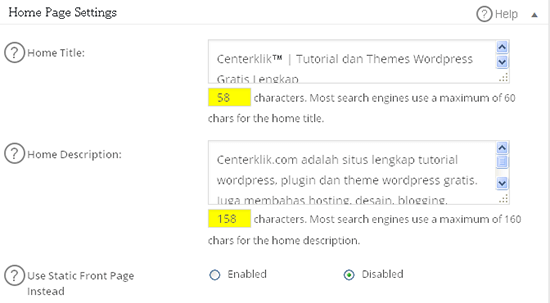
In the "Homepage Settings" setting you need to fill in some details such as Home Title, and Home Descriptions. Here are some explanations about what you have to fill.
Home Title: Fill in your Blog's name along with Keyword (tag) or tag line, in this column you are advised to fill a maximum of 60 characters for better results. (Example: Center click the Complete Free WordPress Tutorial and Themes).
Home Descriptions: In this column you fill in the description of your blog, you are advised to fill no more than 160 packages. Make your description meaningful, informative and have rich keywords.
Home Keywords: This setting in the screenshot above is not visible because I do not activate it, because Search engines don't depend on Meta Keywords anymore, so you can ignore this field, but if you prefer to use this Keyword you can fill it with keywords that you aim at.
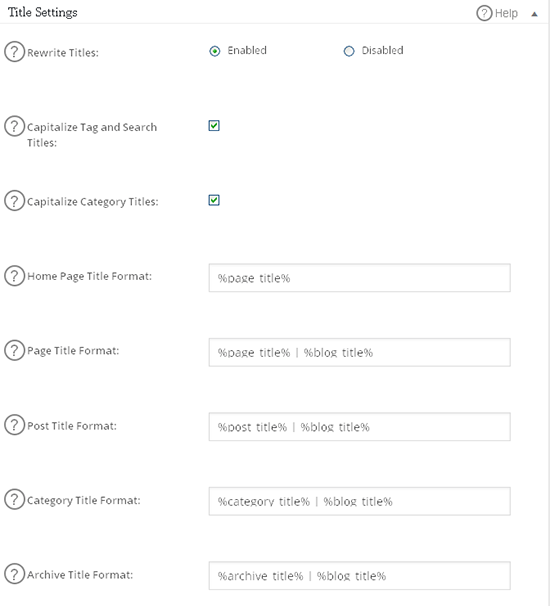
And below are the settings that you have to adjust for "Custom Post Type Settings":
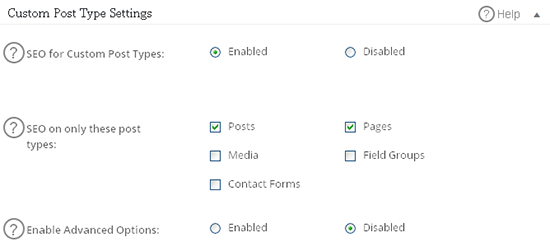
and the settings in "Display Settings", you can set it as shown above.
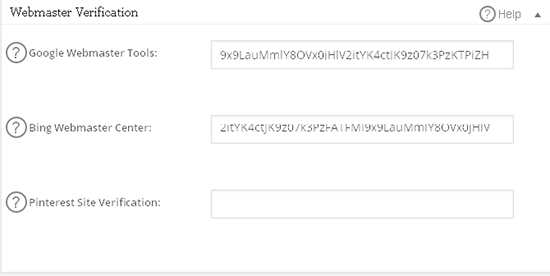
Webmaster Verifications: this section is useful for verifying your WordPress blog with Google Webmaster Tools, Bing Webmaster Tools and Pinterest. All you need to do is, register your site with all three sites, and take the verification key, and paste it in that section. You don't need to fill everything if you only register your site on Google and Bing search engines.
Google Settings: All in One SEO plugin supports Google Authorship. This will work well when you run a WordPress blog with a single author. Simply add your Google plus profile URL, and on your Google profile plus you add a link to your Blog too. In this setting you can also enter a Google Analytics ID which is useful for activating Google Analytics tracking for your blog.
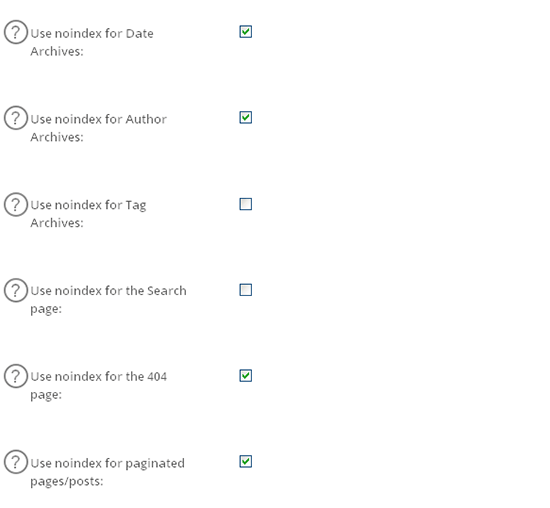
At the bottom there is an "Advanced Settings" setting, uncheck the "Auto Description Generated," so that you can write down the Meta Descriptions according to your own wishes which can produce a better CTR.
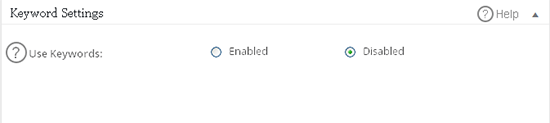
In the last setting is "Keyword Settings" (Keywords), and as I have explained above that now search engines do not depend on the Meta Keyword, in this setting they prefer to deactivate (disabled).
follow so that the SEO optimization of your WordPress website is more leverage and get a better ranking on the search engine. Please try and hopefully be useful
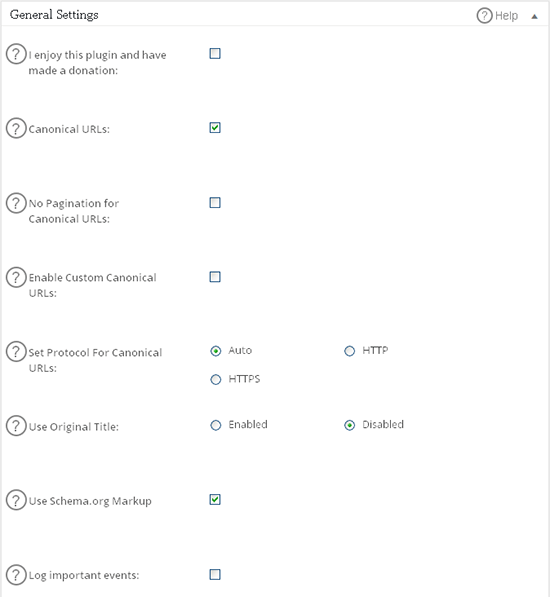
No comments:
Post a Comment
Dilarang berkata kasar .dan dilarang spam